Adobe unveiled Photoshop CS6 Beta with redesigned UI and 65 new features - Free Download
The world’s best digital image editing software is about to get even better. Explore Photoshop CS6 beta for a sneak preview of some of the incredible performance enhancements, imaging magic, and creativity tools we are working on. Discover for yourself why Photoshop CS6 software will be a whole new experience in digital image editing.
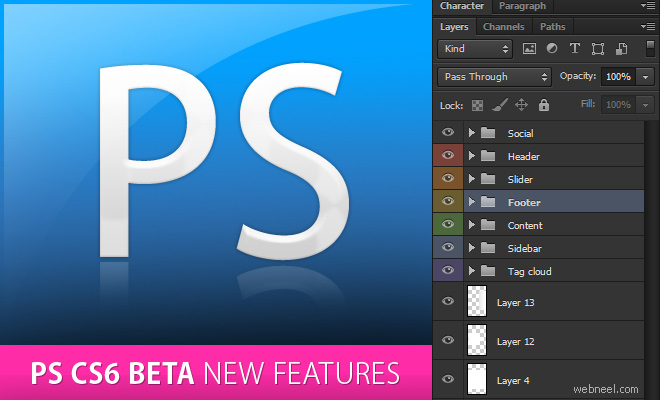
Photoshop CS6 Highlights
Content-Aware Patch: Patch images with greater control using the newest member of the Content-Aware family of technologies. Choose the sample area you want to use to create your patch, and then watch Content-Aware Patch magically blend pixels for a stunning result.
Blazingly fast performance and a modern UI: Experience unprecedented performance with the Mercury Graphics Engine, which gives you near-instant results when you edit with key tools such as Liquify, Puppet Warp, and Crop.* Plus, a refined, fresh, and elegant Photoshop interface features dark background options that make your images pop.
New and re-engineered design tools: Create superior designs fast. Get consistent formatting with type styles, create and apply custom strokes and dashed lines to shapes, quickly search layers, and much more.
New Features
Brushes
- HUD brush resize and hardness can now change opacity
- Increase brush size to 5000px
- Change color dynamics to per stroke instead of per tip (user option for old behavior)
- Brightness/contrast slider for textures when painting
- Brush projection for static tips
- Brush cursor reflects brush dynamics for round and captured tips
Eyedropper
- Show the sample size popup for the various eyedropper tools (black point, white point,
etc.)
- Add ignore adjustment layers options bar item for the eyedropper
- New mode for eyedropper to select layers current and below
File formats
- Read common stereo image pair formats (JPS, PNS) Allow for more bit depths in TIFF files
- Read BIGTIFF format
- Give the user choices regarding how they want transparency treated in OpenEXR on file open
Grammar
- Policed throughout app
- Use consistent grammar style in the title of dialog windows (no commands such as "Choose a color:")
Layers
- Add a contextual menu item that deletes a layer effect not just disables it
- Add dither options to Layer Styles for Gradient Overlay and Gradient Stroke
- Allow 00 or Shift 00 to work when setting layer/fill opacity (previously no way to get 0%)
- Add bicubic sharper & bicubic smoother options when free transforming layers
- Allow changing of blend modes for multiple layers at once
- Allow locking of multiple layers
- CMD+J to duplicate layers and layer group
- Allow changing color labels to multiple layers at once
- Layer tooltips to include layer name (if defined)
- Opt+click on toggle arrows (groups and effects) in layer panel should close all targets
- Show blend if/Blending Effects badge on layer
- Show correct opacity and blend mode values for hidden layers
- Tab goes to next layer on inline layer rename, SHIFT + TAB goes to previous
- New command to raster layer effect into layer, merging the selected layers into themselves
- Reorder effects in the layers palette to match the Z-order style/blend mode (bottom most effects in termsof blending order, drop shadow is below the other effects
Liquify
- Resize Liquify brush with shortcuts
- Increase maximum Liquify brush size Add option to load last mesh
Presets
- Add new document presets for common devices (e.g. iPhone, iPad, etc.)
- Add new Gradient Map presets for toning and split-toning
- Sticky reorganization of tool presets (changes persist after re-launch) Add Contact Sheet II as an Automation option
SDK
- Add the ability to return an array of guides in a document from the scripting SDK
- Add ability to access tool name associated with the tool preset name via scripting
Selections
- Make the marquee, lasso, and mask panel feather values support decimal places like the feather dialog
- Remember feather radius when showing dialog for selection from a path
Transform
- Improve dragging of vector curves
- Don't hide smart object icon when transforming a layer
- Rotate 90 with even x odd pixel dimension to be smooth (bjango.com)
- Undo or disable auto -rotate on open
UI
- Remove the app bar and reduce the drag/app bar over 30%
- [Windows] New/open document to context click on a document tab (has always been on Mac, now Windows too)
- Add "Don't show again" checkbox to Purge warnings
Miscellaneous
- Enable Split Channels for documents with layers
- Select Hex field by default and allow clipboard pastes with # in contents (i.e. #fffffff)
- Increased GPU stability by prequalifying GPUs on the fly before use
- Auto-select the best resample method based on the type of resize
- Enable Invert and Threshold adjustments for masks in 32 -bit
- Hold SHIFT during startup to disable 3rd party plugins
- Add warning message that 16 -bit images cannot display their file size in the Save as JPEG dialog
- Add command to insert "lorem ipsum" for type
Adobe has released the first beta of Photoshop CS6 to the public, available for both PC and Mac. Photoshop can be considered one of the most versatile graphic software today, being employed heavily by photographers, graphic designers, illustrators and even forensic scientists. With CS5 introducing 3D capabilities, Photoshop found even 3D artists taking to it favorably. So we downloaded and installed the Windows version of Photoshop CS6 to see what new features it has to offer. Here are our initial observations.
User Interface
As far as interface goes, the first significant observation we made was the change to the Photoshop icon. While CS5 sported a blue icon with "Ps" engraved in a lighter shade of blue. CS6 changes it up
with a deep blue, an almost violet square icon with "Ps" being engraved in blue. In our opinion, the new icon looks a lot neater, but then again, we're minimalists. If the icon has you going gaga, then wait till you feast your eyes on the actual UI.
When we fired up CS6, we were greeted by a very, well, unconventional splash screen; a cat made of typography and the words "Superstition" written in big, bold letters. We found it rather amusing and wonder if it has any undertones. Maybe an inside joke at Adobe perhaps?
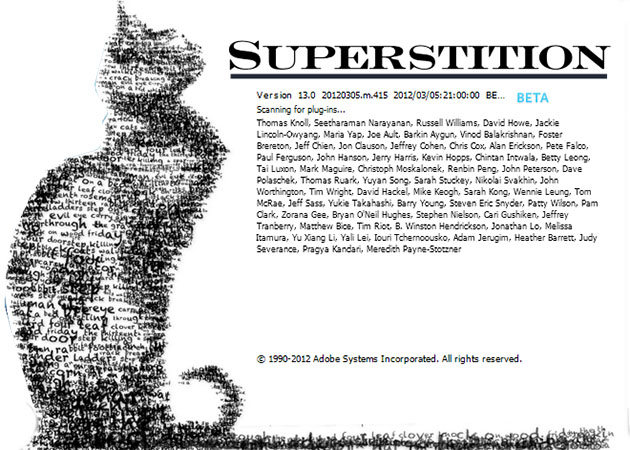
Past the loading screen, the interface we were greeted by left us rather confused. It looks like Photoshop, but at the same time, not!
Looks like someone at Adobe decided to toss Photoshop CS6 to the Dark Side because the entire user interface is now a lot darker than what we have traditionally been used to. Many of the buttons in the tools menu look like they've been redesigned, with minor tweaks to the clicking animation and the shadows being evident.
On first look, the arrangement of the menu panes looks a lot cleaner, more organized that the previous versions of the image editing software. The "Layers" pane, one of the most important windows by far, gets some much-needed redesign as well. A very interesting feature added to this pane is the ability to search for layers based on various parameters such as name, type of layer, effect, color etc. Anyone who has worked extensively on Photoshop knows just how frustrating sorting through and looking for specific layers can be. The ability to display only specific layers and search through them is, in our opinion, "Adobe's best gift to mankind."

Another feature that tends to stand out is Adobe's push to make Photoshop a more mainstream option for 3D artist, with various tools getting 3D compatibility (such as the Paint Bucket, the Eyedropper, Text Tool etc). Switching between various options will often result in one or two 3D related buttons popping up through the interface.
Content-Aware Patch and Move Tools
The update to the Patch Tool is by far one of the most talked about feature in the new version of Photoshop. Ever since Adobe let loose a video (embedded at the end of the article) demonstrating their capability a few weeks ago, imaginations of photographers and designers across the world have been working overtime, just trying to fathom the innumerable ways in which to exploit these new tools.
The patch tool, when set to content aware is capable of replacing objects within a defined area with the content from any other part of the image. The demonstration in the Adobe video left us baffled. Obviously enough, this was to be the feature we tried out first. We opened up an image shot by our in-house guy, a pretty yellow flower but with an annoying brown stick going from bottom to top on the left side of the frame.
Traditionally, photographers would use a combination of the Clone Stamp tool and the Healing Brush to make the image so that the stick never existed. However, the content aware patch tool was designed to tackle such situations without wasting too much time. It was as simple as drawing a selection area around the stick, and dragging it over to a portion of the image we wanted it to be covered up by. We could swear what happened next could be straight out of a Harry Potter movie, with all its wizardry and what not, but the stick was not only gone, but it was replaced in such a seamless manner that we found it near impossible to tell whether a stick was present in the first place. Looks like Adobe might be recruiting straight out of Hogwarts now!
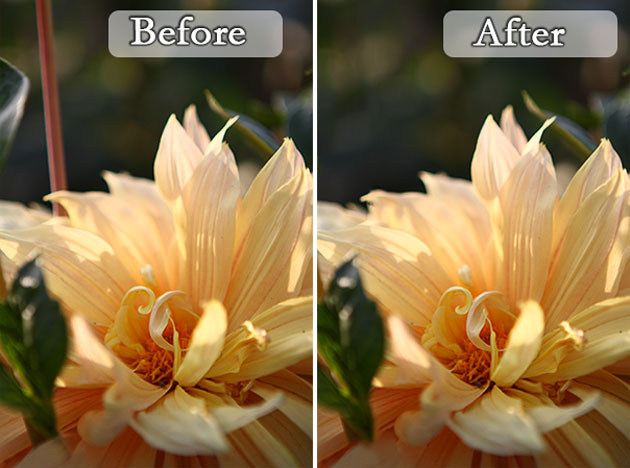
The second much raved about tool, the Content Aware Move Tool was what we tried out next. It does exactly what the name suggests, it moves selected areas to other spaces in the image and then blends the two as seamlessly as possible. We loaded up an image of a famous monument and tried moving the entire thing from the left side of the frame to the right, but with no luck. In fact, we were unable to successfully use this tool 9 out of 10 times. Photoshop didn't ever give us a reason as to why exactly it "failed to perform the operation." But then again, since this is a beta, bugs are to be expected and we hope Adobe will add more details on error messages of this nature. However, the one time we did manage to successfully move an object was when we managed to turn one of our team members into a Cyclops by moving an eye onto his forehead. We can see a slew of crazy photos hitting Facebook very soon.
Blur Gallery
Another tool to receive an impressive overhaul is the Blur Tool. For years, photographers have had to turn to third party plug-ins to generate the kind of blur that resembled the blur from a lens. Towards that end, Adobe has introduced three kinds of blur effects into Photoshop CS6 - Field Blur, Iris Blur and Tilt-Shift Blur. The Field Blur is an effect that adds global blur to the image. It differs from the existing blur filters in regards to the fact that it resembles the blurring one would get from an out of focus lens.
The Iris Blur tool allows photographers to add blur to images without it looking too abrupt. This is does by creating three zone, the inner-most being that of critical focus (fully sharp), the second zone being less sharp and zone three being completely out of focus. The transition between the three zones was extremely smooth from what we could tell.

The Tilt-Shift Blur tool, in our opinion is the most important addition to the Blur Gallery. This effect simulates images shot by Tilt-Shift lenses. Tilt-Shift lenses have a very unique characteristic that they are able to change the plane of focus from the standard xy-horizontal plane (since the sensor is perpendicular to a standard lens) to a plane in any of the xyz co-ordinates. This allows photographers to create uniquely placed "columns of focus" that can either run straight from top to bottom, or diagonally through the frame or even create a band of proper focus that goes from the left to the right side of the frame. So far, the only way to achieve this effect without the extremely costly lenses was using relatively expensive plug-ins. However, with Photoshop CS6, we get the Tilt-Shift Blur filter built-in.

Crop Tool
Another tool to find itself significantly upgraded is the Crop tool. Earlier versions of Photoshop allowed the user to draw a crop area on the photo and move it around, over the photograph to set the desired crop. In the upcoming version of Photoshop, we witness the crop tool work totally differently. In the new version, a crop area was drawn around the photograph the minute we selected the crop tool. The top bar, that used to house specifics on cropping (such as dimensions and DPI of the final crop) now houses a new drop down menu that allows us to select the view of the crop area based on various composition rules of photography (such as Rule of Thirds, Golden Ratio, Triangle etc). The option to set custom dimension still exists, just on the side as a second drop down with standard cropping dimensions, along with the option to select a custom crop area.
There are a host of other changes and tweaks in the new version of Photoshop. For one, Photoshop CS6 now supports editing video in the form of creating transitions and fades. Adaptive Wide Angle correction is another new feature added to Photoshop CS6 to fix the distortion created by panoramas and fisheye lenses. The Color Range option now has a dedicated subset that creates selections by detecting skin tones, very effective if you were trying to select a person in a photograph. To compliment the Color Range modification, Adobe has added four new options for Auto Color Correction under the Curves tool. The total number of additions/tweaks/changes so far numbers 65 in Photoshop CS6.
The beta is available for immediate download from the Adobe Labs website for PC and Mac (with support for English and Japanese languages only). One thing to keep in mind is that since this is the beta version, the final release might ship with a different feature set, although we doubt Adobe would make any major exclusions. Again, since this is a beta (valid for 60 days from date of installation), we do not recommend using Photoshop CS6 as your primary image editing software. However, if the beta is anything to go by, we cannot wait for the day Photoshop CS6 is officially released.
Free Download
Download Photoshop CS6 beta for Mac (DMG, 984 MB)
Download Photoshop CS6 beta for Windows (ZIP, 1.7 GB)
